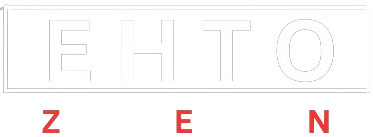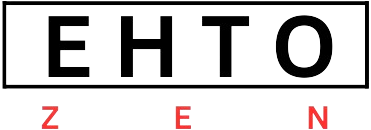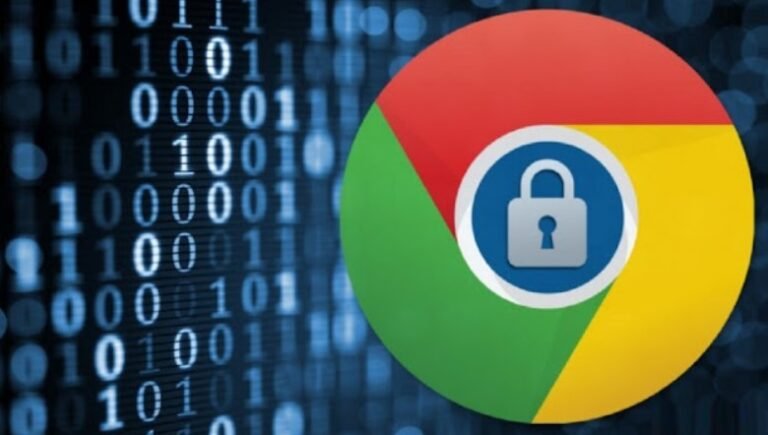In today’s world, where almost everything has shifted online and the internet has become an integral part of our lives, web navigation has become more important than ever. With so much personal information being shared on the internet, it is crucial to ensure your safety while browsing the web. The Google Chrome browser is one of the most widely used browsers globally, and it offers numerous security features to keep its users’ personal information safe. In this guide, we will discuss some essential tips and tricks for ensuring safe web navigation using the Google Chrome browser.
Keep Your Browser Up-to-Date
One of the most crucial steps in ensuring a safe browsing experience is to keep your browser up-to-date. Google Chrome regularly releases updates that include security patches and bug fixes, making it more secure against potential threats. By keeping your browser up-to-date, you are ensuring that you have the latest security features at your disposal.
How to Update Your Browser
Updating your Google Chrome browser is a simple process. You can either manually check for updates or set it to update automatically. To check for updates manually, click on the three dots at the top right corner of your browser and select “Help” from the drop-down menu. Next, navigate to the “About Google Chrome” option. If there’s an update ready, it will begin downloading automatically. Once the download is complete, restart your browser to install the update.

Setting Up Automatic Updates
If you don’t want to hassle with manually checking for updates, you can set up your browser to automatically update. To do this, follow the steps mentioned above to go to the “About Google Chrome” page and click on “Settings.” Under the “General” tab, find the “Automatically update Chrome for all users” option and enable it. This will ensure that your browser is always up-to-date and secure.
Use Safe Browsing
Google Chrome offers a “Safe Browsing” feature that helps protect users from phishing attacks, malware, and other online threats. This feature is enabled by default in the browser, but you can double-check if it is turned on for extra security.
Checking if Safe Browsing is Enabled
To check if the Safe Browsing feature is enabled, go to the “Settings” menu by clicking on the three dots at the top right corner of your browser. Then, click on “Privacy and security” from the left-hand side menu and select “Security.” Under the “Safe Browsing” section, make sure that it is turned on.
Warning Messages
If you come across a website that Google Chrome has flagged as potentially dangerous, you will see a warning message. These messages are your browser’s way of alerting you to potential threats and advising you not to proceed any further.
Use Strong Passwords
Passwords serve as the primary defense against online security threats. Using strong passwords is crucial for keeping your personal information safe while browsing the web. Google Chrome offers a built-in password manager that can generate and store strong, unique passwords for your accounts.
How to Use the Password Manager
To use the password manager, go to “Settings” and click on “Passwords.” Make sure that it is turned on, and then you can view saved passwords or let the browser generate new ones for you. It is also essential to enable two-factor authentication for added security.
Be Wary of Suspicious Websites
The internet is filled with malicious websites that are designed to steal your personal information or infect your device with malware. When browsing the web, always be cautious of unfamiliar websites and avoid clicking on suspicious links or pop-ups.
Check the URL
Before entering any personal information on a website, make sure that the URL is secure. A secure website will have “https://” at the beginning of its URL, indicating that it uses an encrypted connection to protect your data.
Enable Pop-Up Blocker
Pop-ups are often used by malicious websites to trick users into downloading malware or giving away personal information. To avoid these threats, enable the pop-up blocker feature in your Google Chrome browser. This can be done by going to “Settings” and clicking on “Privacy and Security.” Then, under the “Site Settings” section, click on “Pop-ups and.” Under the “Permissions” section, find “Disable “Pop-ups and redirects” in your settings to ensure it is turned off.
Conclusion
In summary, following these tips can help ensure a safe browsing experience while using the Google Chrome browser. Keeping your browser up-to-date, using the safe browsing feature, creating strong passwords, being cautious of suspicious websites, and enabling the pop-up blocker can all contribute to a more secure online experience. Remember always to be vigilant and stay informed about potential threats, as this is crucial in today’s fast-paced digital world. By implementing these safety measures, you can protect yourself from various online threats and browse the web with peace of mind. So, take the necessary steps to ensure your safety while navigating the vast world of the internet using Google Chrome. Stay safe and happy browsing! #ChromeBrowserSafety #SafeWebNavigation #OnlineSecurity
Visit to read more articles: Etho Zen