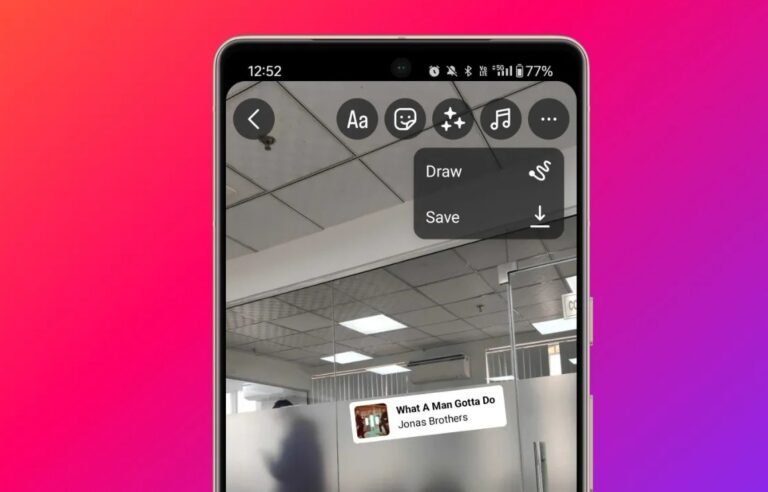In today’s digital age, Instagram has become a major platform for sharing images, stories, and moments with friends, family, and followers. However, there are times when you might want to download an image from Instagram, whether it’s a beautiful vacation photo, a stunning piece of art, or a special moment captured by a friend. While Instagram doesn’t offer a built-in feature to save photos directly, there are ways to unlock the secrets of downloading Instagram photos.
In this article, we’ll explore various methods for downloading Instagram photos, including using online tools, browser extensions, and mobile apps. Let’s dive in!
Why Download Instagram Photos?
Before diving into the how-to, let’s first understand why you may want to download Instagram photos:
- Personal Collection: You might want to keep certain Instagram images as part of your personal collection, especially those that hold sentimental value.
- Creative Inspiration: Many artists, designers, and content creators use Instagram as a source of inspiration. Downloading photos can help in creating mood boards or collecting ideas.
- Offline Viewing: Sometimes, it’s simply more convenient to have a photo saved locally for offline viewing, especially when Instagram might be unavailable due to connectivity issues.
Method 1: Using Online Instagram Downloaders
One of the simplest ways to Download Instagram Photos is by using online Instagram downloader websites. These websites allow you to download images without installing any software or extensions. Here’s how you can do it:
- Step 1: Open Instagram on your browser or mobile app.
- Step 2: Find the photo you want to download and copy the URL of the post. On a mobile device, tap the three dots (⋯) on the top-right corner of the post and select “Copy Link.”
- Step 3: Visit an Instagram downloader website like https://www.instadownloader.co/ or https://www.downloadgram.com/.
- Step 4: Paste the copied URL into the input box on the website.
- Step 5: Click the “Download” button, and the image will be saved to your device.
These online tools work by extracting the image from Instagram’s URL and providing you with a direct download link.
Method 2: Using Browser Extensions
If you frequently download Instagram photos, browser extensions can make the process more convenient. There are several extensions available for browsers like Chrome, Firefox, and Edge that let you download images directly from Instagram. Some popular extensions include:
- Downloader for Instagram™ (Chrome Extension)
- Instagram Image Downloader (Firefox Extension)
Here’s how to use a browser extension to Download Instagram Images Online:
- Step 1: Install the desired Instagram downloader extension from the Chrome Web Store or Firefox Add-ons store.
- Step 2: Once the extension is installed, navigate to Instagram and open the photo you want to download.
- Step 3: Click on the extension icon in your browser toolbar.
- Step 4: The extension will automatically identify the image and allow you to download it directly to your computer.
Using browser extensions is often faster than using online tools, and they can be a time-saver for users who download photos frequently.
Method 3: Using Mobile Apps
If you’re using a smartphone, there are several apps designed to make downloading Instagram photos simple. These apps allow you to save images and videos from Instagram directly to your phone’s gallery. Popular apps for Android and iOS include:
- InstaSave (iOS)
- Repost for Instagram (Android)
- FastSave (Android)
Here’s how to download Instagram photos using a mobile app:
- Step 1: Download and install the app from your device’s app store.
- Step 2: Open Instagram and copy the URL of the photo you want to download.
- Step 3: Open the downloader app and paste the link in the input box.
- Step 4: The app will download the photo to your gallery.
Mobile apps are ideal for those who prefer downloading images directly to their smartphones, providing a user-friendly and efficient method.
Method 4: Using Developer Tools (Advanced)
For tech-savvy users, another method to download Instagram photos is through the browser’s developer tools. This method is a bit more complicated but offers a way to download high-resolution images. Here’s how:
- Step 1: Open Instagram in your web browser and find the photo you want to download.
- Step 2: Right-click on the page and select “Inspect” or press Ctrl + Shift + I (Windows) or Cmd + Option + I (Mac) to open the developer tools.
- Step 3: Click on the “Network” tab and refresh the page.
- Step 4: Look for the image file in the list of network requests and click on it.
- Step 5: Right-click on the image and select “Open in new tab.” From there, you can save the image by right-clicking and selecting “Save As.”
While this method can give you access to higher-quality images, it’s not as straightforward as using the other methods.
Legal Considerations When Downloading Instagram Photos
While downloading Instagram photos for personal use can be fun and convenient, it’s essential to keep in mind the legal aspects. Instagram’s terms of service prohibit users from downloading content unless explicitly allowed by the content owner. Make sure to respect copyright laws and only download images that you have permission to use.
If you’re interested in using someone else’s photo for commercial purposes or redistribution, always ask for permission and give credit to the original creator. This helps maintain a positive relationship within the online community.
Conclusion
There are numerous ways to unlock the secrets to downloading Instagram photos, ranging from online downloaders to browser extensions and mobile apps. Each method has its pros and cons, so it’s essential to choose the one that works best for your needs.
Whether you want to save beautiful moments, create a digital scrapbook, or keep a visual archive, these methods provide you with a quick and easy way to download Instagram photos. Just remember to always respect the intellectual property rights of the content creators and only download images for personal use unless you have permission for commercial use.